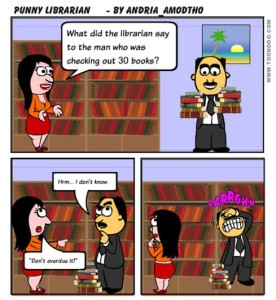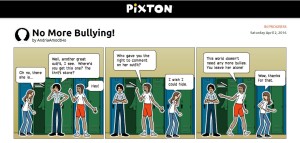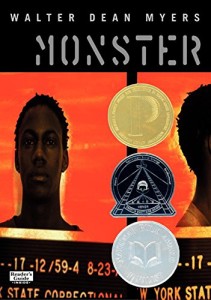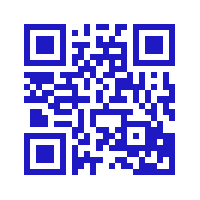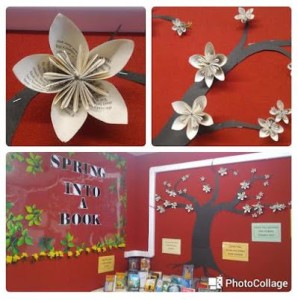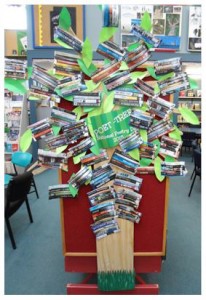After reading through descriptions of multiple RSS reader apps, and realizing one of these would make my life easier, I chose to work with Inoreader. My main reason for this is the ability Inoreader offers for long term content archiving. I like being able to save interesting tidbits for later consumption, and this app seemed to best fit my needs. It didn’t hurt that Inoreader is free for its basic services, but if I find myself using it regularly, I can upgrade for approximately $14.99 a year. Once inside the app, I was able to tinker around and quickly subscribe to blogs and set the interface up for my reading preference (I went with a magazine view).
The following are five blogs I chose to subscribe to as well as descriptions of a couple of useful postings from each.
While searching for good blogs that offered book reviews, I happened across NeverEndingSearch. It wasn’t actually offering book reviews, but it does have a vast wealth of information for teacher librarians. Within minutes of pulling up the site, I found myself clicking through posts that were immediately relevant, especially the two shared below:
A Celebration of CC0 Images! No Rights Reserved
updated Wed Dec 02, 2015 by Joyce Valenza via NeverEndingSearch
This post gave details and links to information about Creative Commons 0 and how it differs from the other levels of Creative Commons licensing.
Book Art with Christina and Ruth
updated on Tue Dec 01, 2015 by Joyce Valenza via NeverEndingSearch
Book art! Easily the best way to upcycle weeded books from your collection, this post shares a link with information on how to make paper beads and roses as well as instructions for book folding.
If there is one area I feel lacking in, it is my ability to come up with super creative, eye-catching book displays. This site is chock-full of them! Not only does Library Displays offer a plethora of ideas, it also links to instructions for creating individual display parts when necessary—an important addition for me.
Spring into a Book
updated on Wed Sep 09, 2015 by elaineepp via Library Displays
This particular display wowed me completely! The creator upcycled weeded books to make blossoms for a spring display. It was beautiful and eye-catching, plus there was a reminder that “Maker spaces are for librarians to create in too!”
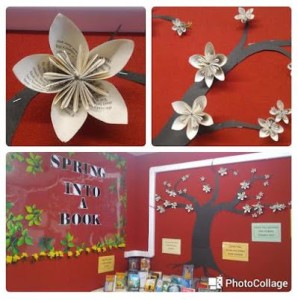
Poet-Tree
To produce this display students created spine poetry, photocopied their poems, and used the resulting pictures to make the foliage of their tree. Definitely saving this idea for Poetry Month!
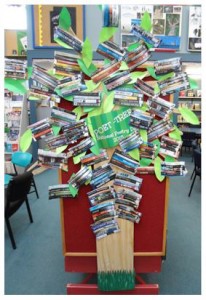
I just learned of Library Girl this last week from a fellow SHSU student, and after hearing her glowing description, I had to check out Library Girl for myself. I’m glad I did! The blog posts I have read so far delve deeply into subjects I feel passionate about, and it is obvious I’ll be learning a lot from this blogger.
Just Read. And Let Them Just Listen: The Case for Reading Aloud to Students of All Ages
updated on Sun Aug 02, 2015 by Jennifer LaGarde via The Adventures of Library Girl
LaGarde writes about the importance of reading aloud to students of all ages, and she creates a solid argument for reading aloud as a sound instructional practice.
Six Tips for Building Book Displays That Matter
updated on Wed Nov 04, 2015 by Jennifer LaGarde via The Adventures of Library Girl
The blurb for this post made it sound like I’d learn how to build beautiful displays that would draw in crowds of students, but it turned out to be much more. The concept here is to remember we can use library displays to both communicate ideas and connect with the students who need us most. Definitely a worthy read, plus it links to examples of the displays she is encouraging us to build.
This blog has a serious, scholarly feel to it, much more so than most blogs I have looked over, but it has also been the most directly useful. The Unquiet Librarian also makes sure to include lots of pictures and videos so the work can be followed easily.
Musical Book Tasting+Padlet: A Recipe for Participation Feb 2015
by The Unquiet Librarian via The Unquiet Librarian
This particular post has exactly what I need to put the final touches on a collaborative lesson I’ve been working on. Hurray!
Sean O’Connor Rocks the Write-Around for Collaborative Student Thinking as Part of Presearch and Topic Development with Literary Research
by The Unquiet Librarian via The Unquiet Librarian
Yet another incredibly useful and timely post from the Unquiet Librarian, this piece describes an innovative approach to the pre-search process with students beginning a literary research paper. I was just talking about this subject with a pre-AP teacher on my campus, and she was describing the difficulty of approaching this type of research paper with her freshmen. The pictures and videos Unquiet Librarian shared throughout the entire process could go a long way toward improving the outcome for my pre-AP teacher’s students.
I already knew of Gwyneth Jones, aka The Daring Librarian, from Twitter, and I’d looked into some of her edtech blogs, especially the ones about Maker spaces, but there is a lot more to her blog than I had suspected. Most of the topics are fun and lighthearted, but even the post about branding yourself has some deep moments that made me think about the why of creating a brand as well as the how of it. Subscribe to her for fun posts about bringing Amazon’s Echo (Alexa) into the library, as well as more serious subjects like the “Wonder More—Fear Less” included below.
Flocabulary: Hip-Hop Learning That is Out of this World! Sep 2015
updated on Tue Sep 08, 2015 by @GwynethJones – The Daring Librarian via The Daring Librarian
Jones’ Flocabulary post is so much fun to read that I had to go check this site out for myself. I had heard of Flocabulary’s hip-hop approach to several subject areas, but I learned a lot more about other content they offer such as The Week in Rap, fill in the blanks, quizzes, and printable activities to complete with students. This is just the sort of information I will need to make wise purchasing decisions for my future campus.
Wonder More – Fear Less
updated on Tue Jul 28, 2015 by @GwynethJones – The Daring Librarian via The Daring Librarian
This post should be required reading for all educators, and a huge chunk of it would work for our students as well. It is mainly about being willing to try new things and accept the possibility that we may fail, but there is so much learning to be had from failing well. My favorite quote from the post has to be, “Change feels uncomfortable, if you’re not slightly scared, you’re not trying hard enough.”
Tumblr
Another new thing I explored during the course of this assignment was Tumblr. I don’t have much posted there yet, but here is the URL to my Tumblr blog: andriaamodtho.tumblr.com.